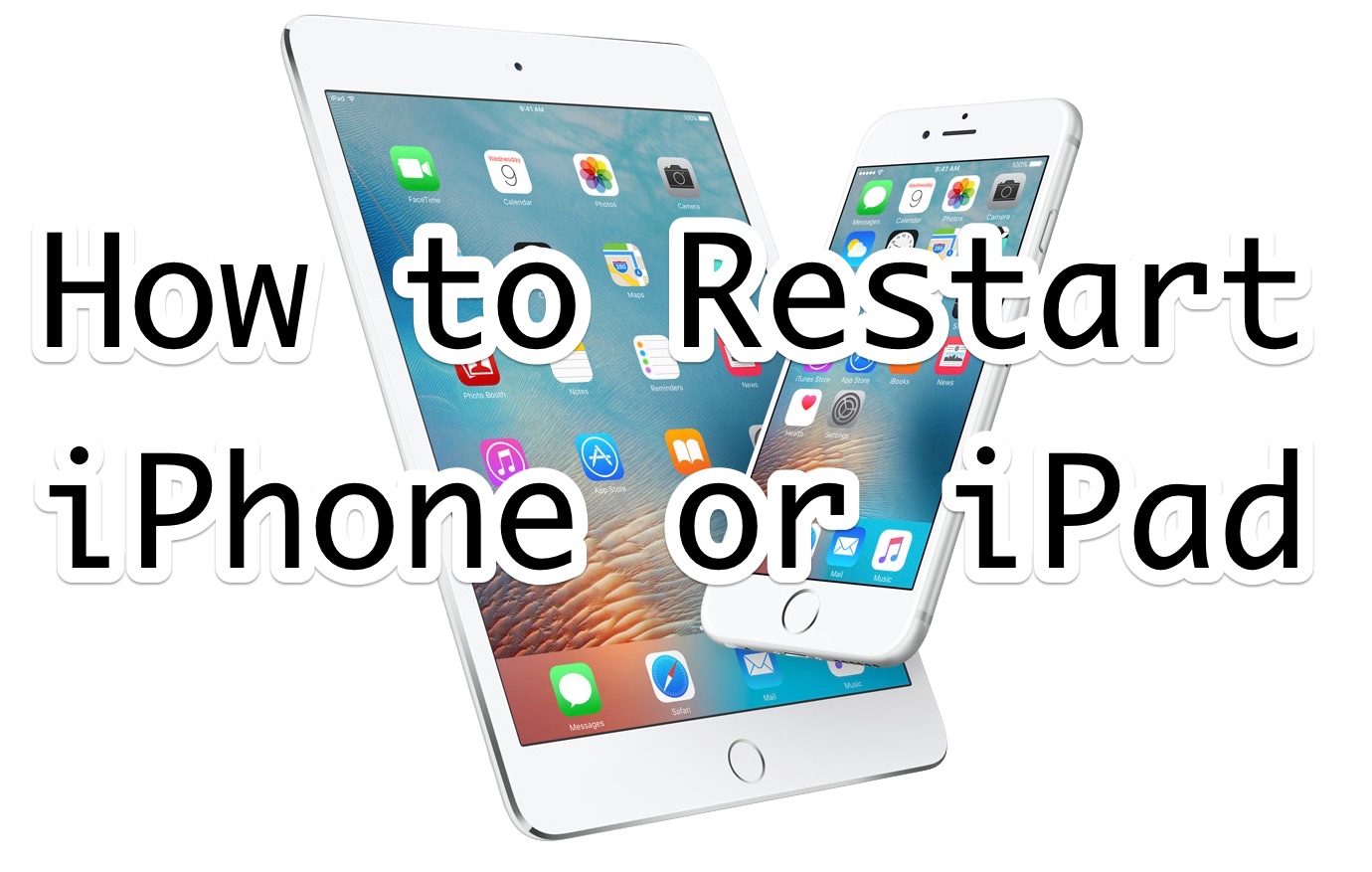Restarting an iPhone or iPad is easy, you basically just turn the iPhone or iPad off, then back on again.
- Hold down the Power button on the device until you see the ‘Slide to Power Off’ screen
- Slide to power off the iPhone or iPad
- When the screen has turned completely black, hold down the Power button again until you see the Apple logo show up on screen, signifying that it is booting back up again
When the iPhone or iPad has started up again, go ahead and try to rejoin the wi-fi network again.
2: Forget the Wi-Fi Network, then Re-Join
Forgetting a wi-fi network and then rejoining that wi-fi network can often remedy incorrect password issues:
- Open the “Settings” app and go to ‘Wi-Fi’
- Tap the (i) info button next to the network name of the wi-fi router you want to join
- Tap on “Forget This Network”
- Confirm that you want to forget the network by tapping “Forget”
- Wait a moment or two, then re-join the same wi-fi network again and enter the correct password
3: Reset iOS Network Settings on the iPhone or iPad
Resetting the iOS Network Settings clears all wi-fi and network preferences and settings from the device. The downside to this approach is that you will lose any remembered wi-fi passwords, custom settings and configurations, and other remembered network data.
- Open the “Settings” app on the iOS device and go to “General” and then to “Reset”
- Tap on “Reset Network Settings” – it is critical you choose “Reset Network Settings” only as the other options may erase your entire device!
- Confirm that you want to Reset Network Settings
- When finished, re-join the wi-fi network with the correct password
Resetting network settings can often fix many annoying connectivity issues in iOS, often including the “incorrect password for network” error, an ambiguous “unable to join network” error, amongst others.
After you reset network settings, you may need to reconfigure various iOS networking components again. For example if you use custom DNS on the iPhone or iPad, manual DHCP configuration, use a VPN, a proxy, or if you had many networks remembered along with their passwords, all of that data would need to be entered manually again after a device network reset.
4: Restart the Wi-Fi Router or Modem
Unplugging a wi-fi router or modem, waiting about 15 seconds, then plugging the router back in again, will restart the router or modem.
Restarting a router or modem is not always possible however, particularly in many workforce or public environments. So while this approach may be fine in a home or small office, it’s not practical at an airport, office, or public space.
5: Change the Wi-Fi 5G Router Channel Width: 20 mhz or 40mhz or 80mhz
This is a bit more advanced and requires modifying the wi-fi router or wireless access point, but some users report success with: changing the wireless routers channel width, usually from 20mhz to 40mhz or 80mhz.
The process of changing channel width varies per router, but will require admin access to the wireless access point. You can find your router IP address from iPhone or iPad with these instructions if you are not certain of it.
6: Have Someone Else Share the Wi-Fi Password With You
A great new feature available on iPhone or iPad running newer versions of iOS is the ability for anyone to share a wi-fi password with another iPhone or iPad that is nearby.
If you or someone else is in a situation where an iPhone or iPad user is repeatedly getting the “Incorrect password” error message when trying to join a network, and you and the other device is on a new iOS release (iOS 11 or later) then you can use the Share Wi-Fi Password feature in iOS to share the password with that person and allow them to join the network without having to type the password manually themselves. This is particularly effective if someone is prone to typos or CAPS LOCK, using an alternative keyboard, and other similar situations where some user error can be involved in the failure.
Additional “Incorrect Password for Network” Wi-Fi Troubleshooting Options
- Join another wi-fi network to confirm that wi-fi is indeed working on the iPhone or iPad
- If the iPhone or iPad will not join any wi-fi network, there may be a hardware issue – this is rare and fairly unlikely, but it’s vaguely possible (particularly if the device sustained substantial water contact or some other damage). In such a case, contact Apple Support or an authorized Apple technician or repair center to diagnose for hardware problems
- Rarely, backing up, resetting, and then restoring an iOS device from backup may resolve the problem – this should be considered a last resort
Remember, if the wi-fi network is hidden you will need to manually enter the wi-fi SSID to join a hidden wi-fi network in iOS