| Stream (Classic) is transitioning to Stream (on SharePoint). Until Stream (Classic) fully retires, you can decide which Stream experience is most appropriate for your users on Office.com. Do this by configuring the target destination of the existing Stream tile in the Microsoft 365 app launcher from the SharePoint Admin Center.
This message is associated with Microsoft 365 Roadmap ID 88823
When this will happen:
Targeted release (entire org): will begin rolling out in late May and expect to complete by late June.
Standard: will begin rolling out in early July and expect to complete by late August.
How this will affect your organization:
SharePoint tenant admins will have the ability to set the target destination of the existing Stream tile in the Microsoft 365 app launcher from the SharePoint Admin Center. You will be able to set the target destination to either Stream (Classic) or Stream (on SharePoint) depending on your organization’s needs.
Target destination options:
- Automatically switch to the new Stream (on SharePoint) when recommended: This is the default option. At this time, this option directs the Stream tile to Stream (Classic). However, in the future as we update and add to Stream (on SharePoint) we plan to point the Stream tile to Stream (on SharePoint) instead. Before making the change, we’ll give notice in the message center, giving you time to choose a different option if you want.
If you don’t want Microsoft to change what happens when your users select the Stream tile, select one of these options:
- Stream (on SharePoint): The Stream tile in the app launcher will always direct users to Stream (on SharePoint).
- Stream (Classic): The Stream tile in the app launcher will direct users to Stream (Classic) until Classic is retired.
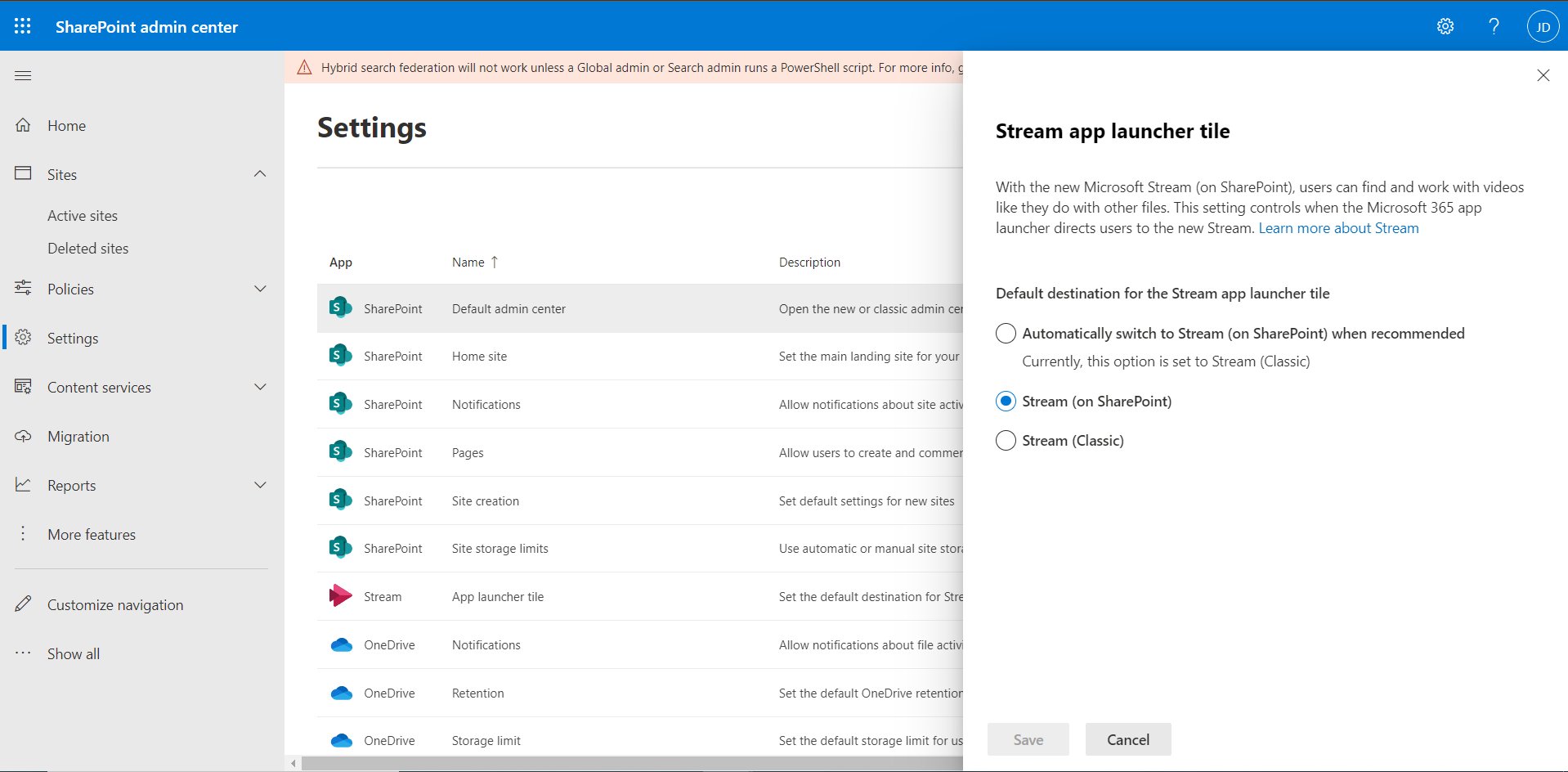
What you need to do to prepare:
To set the Stream tile destination in the Microsoft 365 app launcher:
- Go to the Settings page of SharePoint admin center and sign in with an account that has admin permissions.
- Select App launcher tile.
- Select the option you want to set as the default destination for the Stream tile in the Microsoft 365 app launcher.
- Select Save. It takes about 5 minutes for this change to take effect.
Learn more:
View this message in the Microsoft 365 admin center |