| Co-authoring content in Teams just got easier. Now you can send a chat message containing a live component that can be edited inline—in real time—by everyone in the chat.
Key points
- Microsoft 365 Roadmap ID: 82779
- Timing:
- Standard: we will begin rolling this out in mid-August and expect to complete rollout late August.
- GCC: we will begin rolling this out in early September and expect to complete rollout late September.
- Roll-out: tenant level
- Control type: user control
- Action: review and assess
How this will affect your organization:
Fluid components in Teams chat allow end users to send a message with a table, action items, or a list that can be co-authored and edited by everyone in line and in the future will be shareable across Office applications like Outlook. Users will be able to quickly align across teams, and get work done efficiently by copy and pasting components across Teams chats.
With Fluid components users can ideate, create, and decide together, while holding fewer meetings and minimizing the need for long chat threads.
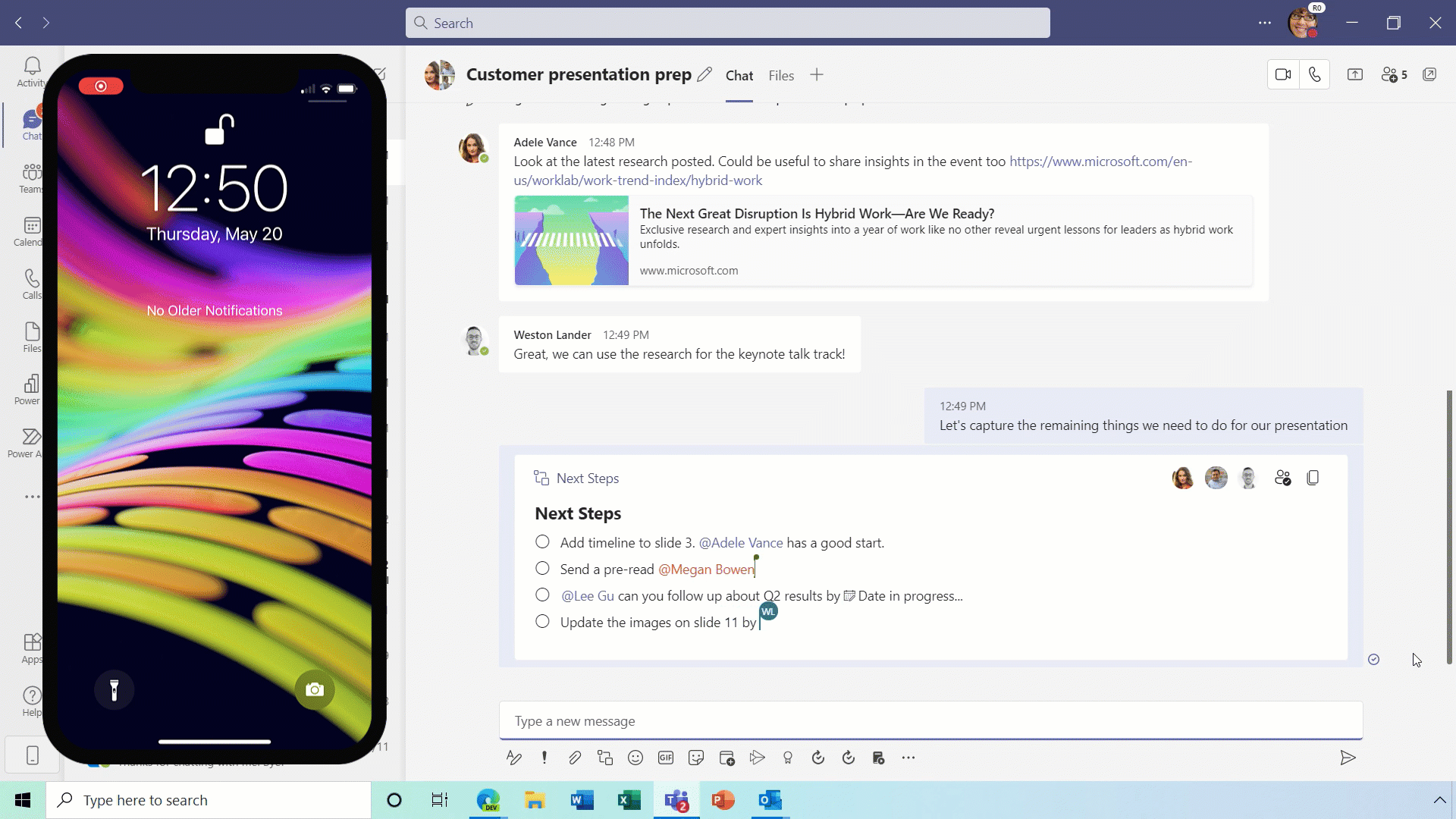
Steps on Desktop:
- Go to the box where you type a chat message and click on Insert live components right beneath the box.
- Select the type of component you want to insert into your message. (Make sure the box is empty—with no other text in it—when you do this.)
- Enter content into the component. Change permissions if needed.
- When ready, send your message.
Steps on Mobile:
- Tap Compose options in the + menu , then tap Components , and select the type of component you want.
- Enter content, and when ready, tap Send.
To co-edit a live component with other chat members:
- Simply click inside the component and start typing.
- See others editing with you in real time.
What you need to do to prepare:
You might want to notify your users about this new capability and update your training and documentation as appropriate.
View this message in the Microsoft 365 admin center |